I am using Windos 10 operating system. I was curious about the advance settings of display settings. The thing is, can I set any custom screen resolution for my PC?
Does it need any external software or it can be done without using external tool!
Its a curiosity, hope I will find the answer from you guys!
Thanks.
Answers: Can I set custom screen resolution for my desktop device?
There are no options on Windows 10 that will allow you to add custom resolution. However, third-party software, like Custom Resolution Utility, may help you to do that.
Here is the step-by-step way to achieve custom resolution:
- First download the custom resolution utility: https://custom-resolution-utility.fileion.com/windows/download
- After completing the download, you will get a zip file. Extract it.
- Now run the CRU.exe file from the extracted folder. (You may get a UAC warning. Click on "Yes" to run the program)
- If you have multiple monitors, select the monitor for which you want to change the resolution from the top bar.
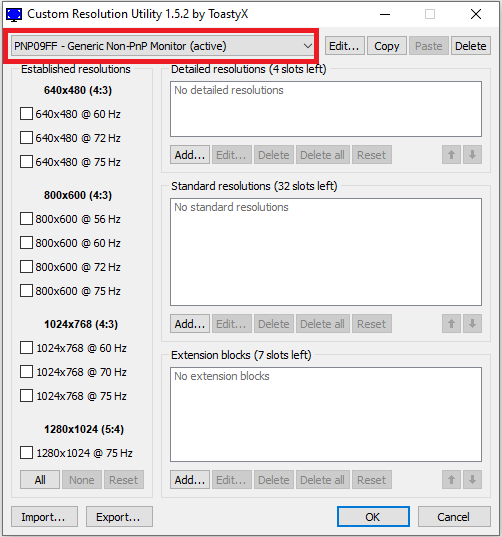
- Now click on the "Add..." button from the Detailed Resolutions section.
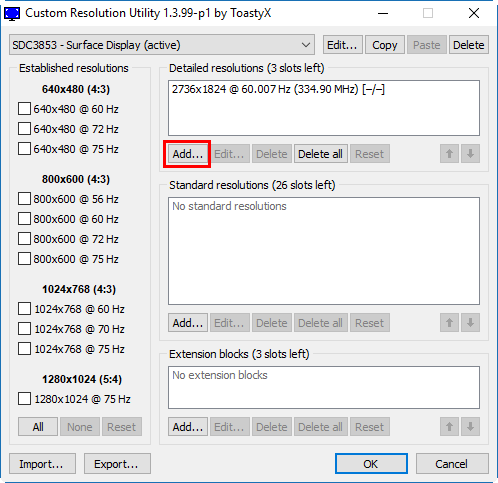
- A new window will pop up. From there you can manually add a new custom resolution for your PC. You must make sure that your provided values for the resolution are correct and also compatible with your monitor.
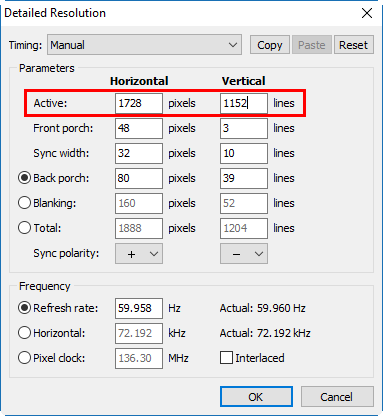
- (Recommended): I recommend you choose one of the pre-build resolutions from the Standard resolutions section.
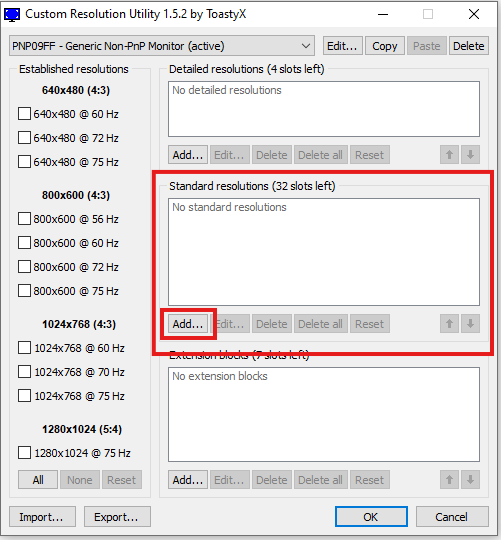
- Make sure to choose the correct one that will support your monitor. In my case, only the 4:3 and 16:9 configured resolutions worked for my monitor.
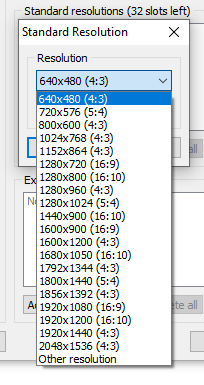
- Now click on OK to confirm the selection.
- Make sure to choose the correct one that will support your monitor. In my case, only the 4:3 and 16:9 configured resolutions worked for my monitor.
- After you have done everything, click on "OK" to confirm all configurations.
- Now run the "restart.exe" (for 32-bit PC) or "restart64.exe" (for 64-bit PC).
- Now wait until you see a window like the one below:
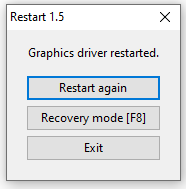
- Click on Exit and proceed to the next step.
- Now open your Display Settings by right-clicking on the mouse on the Desktop and check if your custom resolution is available in the Resolution section.
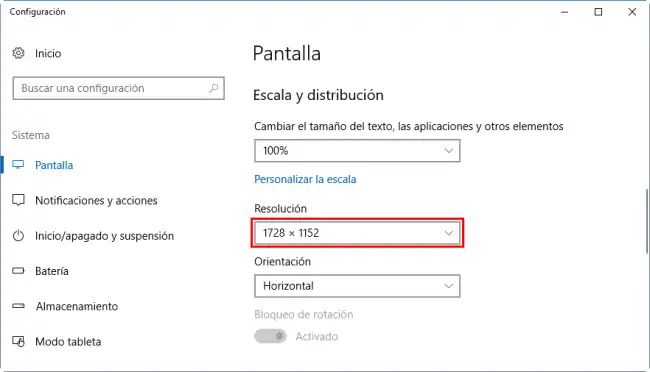
That's all. Now you can use your customly added resolution whenever you want from the Display Settings.
[Note:] Sometimes your added custom resolution may not show on the Display Settings. It may be caused by many reasons. Here are some of them:
- Your given resolution isn't supported by your Monitor or Graphics Card.
- You have provided the wrong values while using the Manual resolution settings.
- Your given resolution doesn't make any sense to the system, so it got ignored.

